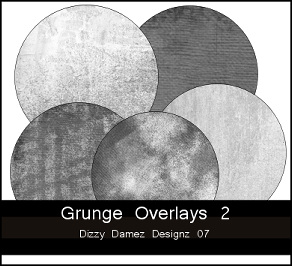
My newest freebie. My second set of grunge overlays. Each overlay is 12 by 12, 300 dpi, and in png format. I hope someone can use them.
If you'd like to download, just visit the link below.
Download Here
Huggles, 1 Dizzy Dame
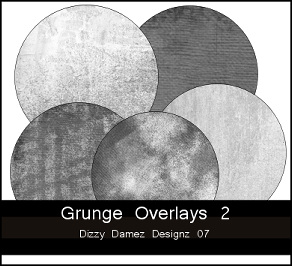

Huggles, 1 Dizzy Dame

My newest freebie for you. As you can see, I've went all [dotty] creating pattern overlays. I've made tons. There are 7 dotty paper pattern overlays in this zip. Each pattern 12 by 12, 300 dpi, and in png format. And guess what? You can use these patterns commercially. I'm not asking for a link back, but if you use them it would be appreciated.
All patterns zipped together, and may take some time to download, so please be patient. If you'd like to download, please visit the link below.
Huggles, 1 Dizzy Dame