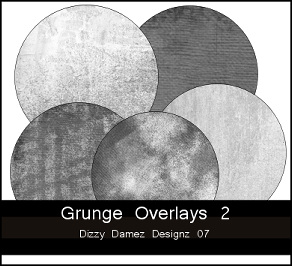
My newest freebie. My second set of grunge overlays. Each overlay is 12 by 12, 300 dpi, and in png format. I hope someone can use them.
If you'd like to download, just visit the link below.
Download Here
Huggles, 1 Dizzy Dame
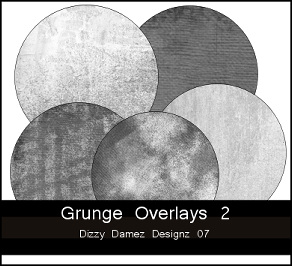

Huggles, 1 Dizzy Dame

My newest freebie for you. As you can see, I've went all [dotty] creating pattern overlays. I've made tons. There are 7 dotty paper pattern overlays in this zip. Each pattern 12 by 12, 300 dpi, and in png format. And guess what? You can use these patterns commercially. I'm not asking for a link back, but if you use them it would be appreciated.
All patterns zipped together, and may take some time to download, so please be patient. If you'd like to download, please visit the link below.
Huggles, 1 Dizzy Dame

Huggles, 1 Dizzy Dame

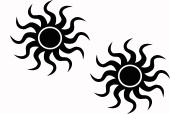 Once you have your duplicated shape/brush
Once you have your duplicated shape/brush 
Huggles, 1 Dizzy Dame


My newest freebie for you. I created these last night, and thought I would share. Again, these were created with taggers in mind. Each embellishment in one file on own layer. Each in PSP 7 & 9 Format, and are 300 dpi. Embellishments come in different bright colors. I hope someone can use them.
If you want to download them, please download from the link below....
Huggles, 1 Dizzy Dame


Most of our items are made in PSP for general tag making, however, we are learning how to create items for digital scrappers, as well. So, at times we will offer items for scrapbooking too.
As of now, we are working on opening our own graphics business online. As if you didn't know, the name of the business is [Dizzy Damez Designz], so while we are working on that, please browse our blog, and download a weekly freebie or two.
Please join us here for weekly freebies, and we ask:
Let us color your world!
If you have any questions or comments please send email to: admin@dizzydamezdesignz.com
Huggles, 1 Dizzy Dame